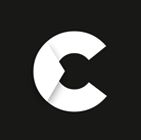- 1122436Shop ByPrice–To Top
What is a WiFi Booster?
A WiFi booster, also known as a WiFi range extender or repeater, is a device designed to improve the strength and coverage of a wireless network. In many homes and businesses, the signal from a wireless router may need to be more robust to cover all areas, leading to dead zones or areas with weak connectivity. A WiFi booster solves this problem by capturing the existing signal from the router, amplifying it, and then transmitting the enhanced signal to areas that were previously out of reach. This helps to extend the wireless network to all corners of a space, improving overall connectivity and performance.
One of the key benefits of a WiFi booster is its ability to support multiple devices across a large area, ensuring that smartphones, laptops, smart home gadgets, and other connected devices maintain a steady, fast internet connection. Without such a device, users in larger homes or buildings may experience frequent dropouts or slow speeds in rooms far from the router. By placing the booster strategically between the router and the areas with weak signals, users can create a seamless internet experience without investing in additional routers or complex wiring setups.
Installing a WiFi booster is typically straightforward. Most modern boosters are plug-and-play, meaning they can be set up with minimal technical knowledge. Some models feature a one-button setup, allowing users to connect the booster to their existing WiFi network easily. Additionally, many boosters come with apps or software that help identify the best placement for optimal performance. This ease of use makes WiFi boosters a popular solution for households and businesses, enhancing the network's efficiency without needing expensive upgrades.
A WiFi booster is a simple, cost-effective solution for improving wireless network coverage. Whether you're dealing with thick walls, large spaces, or interference from other electronic devices, a WiFi booster can help maintain a stable and reliable internet connection throughout your property. With the increasing reliance on digital devices and the demand for solid WiFi, investing in a booster can significantly enhance the overall user experience.
How Does WiFi Booster Work?
WiFi boosters, also known as range extenders or repeaters, work by amplifying and redistributing your existing wireless network signal, ensuring more robust and consistent coverage in areas where it was previously weak or non-existent. They are beneficial in large homes, offices, or buildings with thick walls and multiple floors, where the signal from a WiFi router can have difficulty reaching all corners. The primary function of a WiFi booster is to capture the signal from the router, amplify it, and rebroadcast it to areas previously out of the network's range.
A WiFi booster works relatively simply. First, it connects to the router's signal, either through a wireless connection or a wired Ethernet cable. Once connected, the booster essentially acts as a middleman, picking up the existing WiFi signal and strengthening it before transmitting it to areas where the signal is weaker. This extended network allows devices like laptops, smartphones, tablets, and smart home devices to stay connected without interruption, even if they are far from the router.
WiFi boosters work by amplifying both the receiving and transmitting sides of the connection. This means they enhance the signal being sent out from the router and help devices farther away from the router send data back more efficiently. Some boosters are dual-band, meaning they operate on both the 2.4GHz and 5GHz frequencies, allowing them to simultaneously handle different types of internet traffic. This results in a more reliable connection for bandwidth-intensive activities like streaming, video conferencing, and gaming.
One of the most significant advantages of using a WiFi booster is that it allows you to extend your network without requiring additional routers or complicated network setups. Most boosters are easy to install and don't require professional help. Many models come with plug-and-play functionality, where the booster simply plugs into an outlet and connects to your existing network with a press of a button. Once installed, the booster creates a seamless connection for all your devices, often without requiring you to switch between different WiFi networks.
In summary, WiFi boosters capture and amplify your router's signal to extend your network's coverage. Eliminating dead zones and improving connectivity in hard-to-reach areas ensures a stable, high-speed connection across larger spaces. Whether in homes with thick walls or offices spread across multiple floors, WiFi boosters are a cost-effective way to improve network performance without upgrading to a more expensive system.
How do you install a WiFi Booster?
Installing a WiFi booster is a relatively straightforward process that can significantly improve the range and performance of your wireless network. The first step is to choose the right location for your booster. Ideally, it should be placed halfway between your WiFi router and the area with poor signal strength. This location ensures the booster can pick up a strong signal from the router and extend it to the weak coverage zones. Placing it too far from the router may result in the booster amplifying an already weak signal, limiting its effectiveness.
Once you've selected the ideal location, the next step is to plug the booster into a power outlet. Most WiFi boosters are plug-and-play devices, meaning they don't require any complicated wiring. After powering up the booster, connect you to your existing WiFi network. Many modern boosters have a one-button setup feature, often labeled "WPS" (Wi" I P "protected Setup), simplifying the connection process. Pressing the WPS button on both the booster and your router will pair the two devices, allowing the booster to integrate into your network seamlessly.
If your WiFi booster doesn't have a WSP button or your router is not compatible with WPS, you can connect the booster manually. This usually involves using a smartphone, tablet, or computer to access the booster's setup page via a web browser. You'll find the prompts to select your WiFi network and enter the network password from there. Once connected, the booster will start amplifying your WiFi signal, extending the range of your network.
After installation, it's good to test the WiFi signal in the areas where you previously had weak coverage. Walk around with a connected device to ensure the booster provides a stronger and more consistent signal. If the coverage is still not optimal, you may need to adjust the booster's placement slightly to find the best position. Some boosters also come with mobile apps that can help you monitor and fine-tune the signal strength for maximum efficiency.
In conclusion, installing a WiFi booster is a simple, step-by-step process that involves placing the device in the right location, connecting it to your network, and testing the results. With a properly installed WiFi booster, you can enjoy more robust and reliable internet connectivity throughout your home or office.
How do you connect a WiFi Booster?
Connecting a WiFi booster to your network is key in improving your wireless signal strength and extending coverage throughout your space. The process is simple, but following each step carefully is essential to ensure optimal performance. The first step involves finding an appropriate location for the booster, ideally halfway between your router and the area with a weak signal. This location should still have a good signal from the router so the booster can pick it up and amplify it effectively.
Once you've positioned the booster, the next step is to power it on by plugging it into an outlet. Most WiFi boosters have indicator lights to guide you through the setup process. After powering up, the booster must be connected to your home's WiFi network. One of the easiest ways to do this is using the WPS (WiFi Protected Setup) button. If both your router and booster support WPS, press the WPS button on the router, followed by the booster button. This will automatically sync the devices, and the booster will extend your WiFi signal without further configuration.
Manual setup is the next option for boosters that don't support WPS or if your router doesn't have this feature. Start by connecting a device, such as your smartphone or laptop, to the WiFi signal emitted by the booster (often named something like "EXT" or similar). Once connected, open a web browser and enter the IP address or URL provided in the booster's manual (something like 192.168.1.1). This will take you to the booster's setup page, asking you to select your WiFi network from available connections. After selecting your network, input your WiFi password, and the booster will connect to your network, ready to extend the signal.
Once connected, it's essential to test the WiFi booster's performance. Move to the areas where you previously experienced weak signals and check the signal strength using your device. If you notice a significant improvement, your connection is complete. If not, you may need to adjust the booster's location slightly to ensure it's in the best spot for amplifying your WiFi signal.
In summary, connecting a WiFi booster is straightforward and can be done using WPS or manual setup through a web interface. Ensuring proper placement and following the setup steps will allow you to enjoy an enhanced and more reliable wireless connection across your home or office.
how do you set up a WiFi Booster?
Setting up a WiFi booster is a simple yet effective way to eliminate dead zones and enhance wireless coverage in your home or office. The first step is to decide where to place the booster. Ideally, it should be positioned halfway between your router and the weak or no signal areas. The booster must receive a strong signal from the router to amplify and extend it properly. So, ensure your location is within the router's range but close enough to the areas with connectivity issues.
Once you've found the ideal spot, plug the WiFi booster into a power outlet. When powered on, the booster will typically have indicator lights that show it's ready for configuration. Many modern boosters offer a quick and easy setup using WPS (WiFi Protected Setup). If both your router and the booster have a WPS button, press the WPS button on your router first, followed by the WPS button on the booster. This will connect the two devices automatically, allowing the booster to replicate and extend your WiFi network without additional configuration.
You can manually set up the WiFi booster for routers and boosters that don't support WPS. Begin by connecting a device, such as a laptop or smartphone, to the WiFi signal generated by the booster. This signal is typically labeled with the booster's brand or model name. After connecting, open a web browser and enter the booster's setup URL (often provided in the user manual) or its default IP address, such as 192.168.1.1. This will take you to the booster's setup page. Follow the on-screen instructions to select your existing WiFi network and enter your network password. Once configured, the booster will begin extending your WiFi signal.
After setup, test the WiFi coverage in the areas where you previously had weak or no signal. Move around with a connected device to check if the signal strength has improved. If the signal weakens, you may need to reposition the booster to optimize its performance. Some WiFi boosters come with mobile apps or web tools that help you monitor signal strength and guide you to the best location.
In conclusion, setting up a WiFi booster is a quick process that can significantly enhance your network's coverage. Whether using the WPS button or manual configuration, it ensures that your wireless signal reaches more areas, making your internet connection more reliable throughout your space.
Where to place a WiFi Booster?
Proper placement of a WiFi booster is crucial to maximize its effectiveness in extending your wireless network's coverage. The booster works by capturing the signal from your router and amplifying it, so it needs to be placed in a location where it can receive a robust and stable signal. Ideally, the WiFi booster should be positioned halfway between your router and the areas with poor connectivity or dead zones. This placement allows it to effectively pick up the existing signal and extend it to those hard-to-reach spaces.
Avoid placing the booster too far from the router when choosing a location. If the booster is out of the router's range, it won't be able to receive a strong enough signal to amplify. As a result, it will simply repeat a weak signal, which defeats the purpose of using a booster. Similarly, placing it too close to the router might not provide the coverage extension you need. The key is finding that sweet spot where the booster can receive a clear, strong signal while still near areas that need better coverage.
It's also important to consider obstacles and interference when deciding where to place your WiFi booster. Thick walls, metal objects, and large appliances like refrigerators can block or weaken WiFi signals. Try to avoid putting the booster in areas with a lot of physical obstructions. Instead, place it in an open space with a direct line of sight to both the router and the area with a weak signal. If putting it in a hallway or room with fewer barriers isn't an option, you can experiment with different locations to find the one that provides the best signal boost.
Additionally, if your home has multiple floors, placing the WiFi booster on a different floor from your router can help extend the coverage vertically. For example, if your router is on the ground floor and you have connectivity issues on the second floor, place the booster midway between the two floors, such as on a stair landing. This will ensure the signal is distributed evenly across all levels of the house.
In summary, the best place for a WiFi booster is where it can receive a strong signal from the router while still being close to the areas that need improved coverage. When deciding on the location, consider the layout of your home, the placement of furniture and walls, and potential interference sources. Proper placement will ensure your booster effectively extends your network's range and improves connectivity in all the areas it's needed most.
What is the Best WiFi Booster in Ireland?
When it comes to finding the best WiFi booster in Ireland, TP-Link stands out as a top choice for both households and businesses. Known for their reliability, affordability, and easy installation, TP-Link WiFi boosters are designed to enhance wireless coverage in homes of all sizes significantly. With the increasing need for strong and consistent internet due to remote work, online education, and streaming services, TP-Link's range of WiFi boosters ensures that users can enjoy uninterrupted connectivity, even in areas that traditionally suffer from weak signals.
One of the critical reasons TP-Link WiFi boosters are popular in Ireland is their ability to cover large areas quickly. Whether in a historic home with thick walls or a modern apartment with multiple floors, TP-Link boosters like the RE650 and RE300 can seamlessly extend the WiFi signal across your space. These boosters are equipped with dual-band technology, meaning they can operate on both 2.4GHz and 5GHz bands, allowing for faster speeds and a more stable connection. This makes them perfect for Irish households with streaming, gaming, and multiple device use.
In addition to performance, TP-Link WiFi boosters are incredibly user-friendly, a significant draw for Irish consumers. Most models come with a WPS (WiFi Protected Setup) button, allowing users to connect the booster to their existing network with just a button press. For those who prefer more control, the TP-Link Tether app offers an easy way to manage and monitor the booster, helping users find the optimal placement for the best coverage. This blend of simplicity and control makes TP-Link boosters an excellent option for tech-savvy individuals and those new to the technology.
TP-Link's boosters also offer excellent value for money, a significant factor for consumers in Ireland. With models like the RE200 and RE305, customers can find cost-effective solutions without compromising quality. These boosters provide robust and reliable WiFi extensions at a competitive price, making them a practical choice for families, small businesses, or anyone looking to improve their internet experience without breaking the bank.
In summary, TP-Link WiFi boosters are the best choice for users in Ireland due to their strong performance, ease of use, and affordability. Whether you're looking to improve WiFi coverage in a rural home, a city apartment, or an office, TP-Link offers a wide range of boosters that cater to different needs, ensuring a reliable and fast connection throughout your space.
How do I know if I need a WiFi Booster?
You might need a Wi-Fi booster if you experience Wi-Fi dead zones in your home or office where the wireless signal is weak or nonexistent. Common signs include slow internet speeds, frequent disconnections, and difficulty connecting to the Wi-Fi network in certain areas. If you constantly struggle with these issues, a Wi-Fi booster could be a worthwhile investment to improve your overall Wi-Fi experience.
Are WiFi Boosters Secure?
Wi-Fi boosters are generally as secure as your wireless router since they rely on the same Wi-Fi network for communication. However, it's essential to follow best practices for securing your Wi-Fi network, such as using strong passwords, enabling network encryption (WPA2 or WPA3), and keeping your router's firmware up to date. Additionally, avoid using default or easily guessable network names (SSIDs) to minimise the risk of unauthorised access.
How Far Can WiFi Boosters Reach?
The range of a Wi-Fi booster depends on various factors, including the strength of the original Wi-Fi signal, the type of booster used, and the presence of obstacles like walls and furniture. Generally, Wi-Fi boosters can extend the coverage area of a wireless network by several hundred feet, but the actual range may vary depending on the specific environment and conditions.
Does a WiFi Booster Need an Ethernet Cable?
Most Wi-Fi boosters do not require an Ethernet cable connection to the router, as they operate wirelessly by receiving and transmitting Wi-Fi signals. However, some advanced Wi-Fi boosters may offer the option to connect via Ethernet for enhanced performance or to extend the coverage area further. Whether you need an Ethernet cable depends on the specific model and your preferences.
Will a WiFi Booster Help with Streaming?
Yes, a Wi-Fi booster can help improve streaming performance by providing a more robust and reliable Wi-Fi connection to your streaming devices. With better coverage and signal strength, you're less likely to experience buffering, lag, or interruptions while streaming movies, TV shows, music, or online videos.
WiFi Booster Vs WiFi Extender
The terms "WiFi booster" and "extender" are often used interchangeably, but they refer to similar devices that serve the same purpose: extending the range of a wireless network. However, some people use the term "Wi-Fi booster" to describe standalone devices that amplify the Wi-Fi signal. At the same time, "extender" may refer to devices that create a secondary network with the identical SSID as the primary router. Ultimately, both types of devices work to improve Wi-Fi coverage and performance.
What are the different types of WiFi Boosters?
Several types of Wi-Fi boosters are available, each with its own features and benefits. Plug-in range extenders are compact devices that plug directly into a power outlet and are suitable for small to medium-sized spaces. Standalone repeaters are larger devices that can be placed on flat surfaces and offer more extensive coverage. Mesh Wi-Fi systems consist of multiple nodes or units that work together to create a seamless Wi-Fi network across a larger area, making them ideal for large homes or offices. Choose the type of Wi-Fi booster that best fits your needs and the layout of your space.