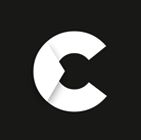- To Top
Gone are the days when you had to worry about the safety of your home and business. With Hikvision's powerful Network Video Recorder (NVR) you can have complete control over the security of your premises from anywhere in the world. Setting up a CCTV system with Hikvision NVR is designed to be simple and straightforward, allowing for customization based on your needs and preferences. With features like remote access, direct control and strong encryption, you can rest assured that your property is safe and secure. Plus, adding additional security cameras is easy to - simply find the right model based on the number of channels available. Connecting your Hikvision NVR can be done through local area network (LAN), broadband or Wi-Fi connection, using an ethernet cable provided by the manufacturer.
What is Hikvision NVR?
Hikvision NVR is an advanced network video recording system that harnesses the power of AI chips and high-precision algorithms to offer an efficient, cost-effective solution for video recording, live view, and playback. With up to 32 MP video recording, users can enjoy 4K resolution on their monitors. Additionally, Hikvision NVRs come with RAID, N+1 hot spare, and ANR functions that keep user data safe from any potential intrusion. They also have intelligent features such as improved facial recognition and better human and vehicle detection for an enhanced user experience. Moreover, these devices enable Quick Target Search (QTS) to quickly locate critical footage by tracing select frames over a larger timeline. This feature allows users to search within specific timeframes with accuracy and efficiency. With Hikvision NVRs you get more storage capacity without compromising on the quality of your recording as well as highly accurate analytics capabilities. Additionally these systems provide reliable backup solutions that ensure all captured footage is not lost in case of any outage or system malfunction. As such they make a great addition to any security system looking for high performance recording options with superior data safety features.
How to set up Hikvision NVR?
Setting up a Hikvision NVR can be straightforward if you follow the necessary steps. To start off, the NVR should be connected to a power supply, preferably a UPS for uninterrupted power. Afterwards, use an Ethernet cable to connect your NVR to your router for it to have internet access. Then connect your monitor to the NVR and press the power button on both devices. After selecting your language of choice and entering your username and password, you will need to create an unlock pattern as an alternative form of security. Once done with setting up the unlock pattern, go ahead and set your date and time before proceeding to the Network Settings section where you can view all IP addresses associated with your device. Now comes one of the most important steps in setting up a Hikvision NVR: initialising the hard drive – this is done by going into its Hard Disk section, pressing “Init” and then confirming that it has been successfully initialised (it will stop beeping once so). As soon as that is done, users can now start exploring what their Hikvision NVR has to offer such as integration with other IoT devices like motion sensors or cameras as well as advanced video analytics such as facial recognition or object detection mechanisms – these features are excellent tools that can assist users in creating smart surveillance systems. All in all, following these instructions should help users get started with their Hikvision NVR quickly without much effort.
How to add IP cameras to Hikvision NVR?
Adding IP cameras to a Hikvision NVR can be a useful and efficient way of expanding the capabilities of your surveillance system. To successfully add IP cameras to a Hikvision NVR, you need to make sure that the camera is connected to the same network as your NVR. Once connected, you can login to your NVR using the password or unlock pattern and navigate to Maintenance -> Systems Information -> Network. Here, you will find the IPv 4 Address which is used by all Hikvision IP cameras. From this point forward, navigating back to the Camera tab will allow you to refresh and see new IP cameras that have been connected on the same network. Next, you must ensure that each camera is set up correctly. This involves configuring the IP address for each camera in order for it to communicate with its corresponding NVR unit. This can normally be done via a web browser or through an application provided by the manufacturer. Furthermore, if required, various settings such as image resolution and exposure can also be adjusted from this interface. Once configured, each camera should start streaming images from its respective location which can then be monitored over multiple screens on your NVR device.
When setting up multiple IP cameras on one NVR unit, it’s important to remember that any changes made in one camera may affect other connected devices too. Therefore, regular maintenance activities such as checking cables and restarting devices are essential for optimal performance from each IP camera setup on your NVR system. Additionally, advanced users may want to make use of more advanced settings such as motion detection and alarm triggers for improved security measures at their premises. Overall, adding IP cameras to a Hikvision NVR is an easy process which doesn't require any special technical knowledge but rather just a basic understanding of how networks work and how electronic devices interact with each other. However, given its wide range of features and settings available within its interface makes it ideal for both amateur home users who are just starting out as well as professional users who require more complex setups like motion detection alarms etc., making Hikvision a popular choice among surveillance systems today!
How to reset Hikvision NVR to factory default?
Resetting a Hikvision NVR to factory default is an important process that can help ensure optimal security and performance. Before performing a reset, it is important to save all of the settings you have configured in order to avoid data loss. Once you are ready to proceed with the reset, you will need to visit the Main Menu of your NVR and select Maintenance Mode -> Default -> Factory Defaults. Upon clicking this option, you will be prompted to confirm whether you wish to proceed at which point you should click “Yes”. After confirming your selection, the system will then proceed with an automatic reboot process that may take up to several minutes depending on the size of your device and any other associated factors. Once the reboot is complete, all of your previously set parameters will be restored to their factory default values by wiping out all user-defined settings such as camera locations, IP address configurations and account information. This step should also restore the default administrator password for accessing the NVR’s web interface so that administrators can regain access without having to create new accounts or use any third-party tools for recovering forgotten passwords.
Additionally, if desired users can also reset specific functions related only to particular cameras instead of resetting everything by using Maintenance Mode -> Reset Parameters -> Camera Settings on each individual camera they wish to configure again from scratch. In short, resetting a Hikvision NVR back to its factory default state can provide several benefits such as restoring lost passwords or reconfiguring IP addresses which help make sure that remote viewing remains secure and reliable. However it is important not to do this too frequently as it may cause other issues due to key parameters being wiped out each time a reset is performed which could affect performance or security negatively in certain scenarios.
How to reset Hikvision NVR password?
Resetting a Hikvision NVR password is a simple process that can be done through the Hik-Connect mobile application. First, you must download and install the latest version of the app on your smartphone. Once installed, tap the button on the top right to add a new device. You will then be prompted to scan the QR code on your Hikvision NVR and enter the verification code that appears on the screen. After this step, you have initial access to your device using the password you have typed in. If you need to change this password, open up the login page of your Hikvision NVR monitor and select “Forget Password”. Tap “OK” followed by scanning again the QR code and entering another verification code in the space provided.
At this point, select “Reset device password” from within your Hik-Connect app and enter a new secure password into both fields. Make sure that it is something unique and difficult for anyone else to guess but easy for you to remember! Once you are happy with it, click save and your new credentials will be updated automatically across all platforms including web browsers, computers, phones etc connected to your account. Lastly, if an intruder tries to reset or modify any settings in an unauthorised manner, you will receive an immediate alert notification so that proper security measures can be taken right away. This helps protect against malicious attacks as well as data theft or manipulation which could potentially cause catastrophic damage or loss of critical information stored within your system. With Hikvision's advanced technology at work here, it makes resetting passwords extremely safe and efficient without having to worry about any potential breaches or losses due to technological failures or human errors.
How to find the verification code of Hikvision NVR?
Finding the verification code of a Hikvision NVR (Network Video Recorder) can be a straightforward process, as long as you know where to look for it. The first step is to locate the box that your NVR came in and find the label on the back cover. Many times, key information such as the NVR’s verification code will be printed on this label. Alternatively, if you already have your NVR up and running, you can access its configuration menu by going to Main Menu -> Configuration -> -> Network -> Platform Access. Here you will see details about the device, including its verification code. Lastly, if you prefer to log in using a web browser instead of accessing through the configuration menu of your NVR directly, look for Configuration -> Network -> Advanced Settings -> Platform Access which will also display important information such as its Verification Code. Along with these instructions it is important to remember that every Hikvision device has a unique verification code associated with it, so make sure you have the right one before attempting any sort of connection with other devices or services. Furthermore, verifying all of your settings each time prior to any connection attempt is always a good practice in order to ensure security and privacy of your data.
How to access Hikvision NVR remotely?
Accessing your Hikvision Network Video Recorder (NVR) remotely is a relatively straightforward process that can be done in just a few simple steps. First, you must enable DHCP on the NVR by visiting the Main Menu and going to Configuration -> Network -> General. Once enabled, you must next visit the “Platform Access” tab and ensure that the default verification code (123456) is visible. You should also tick the “Enable” option so that external remote access can be granted. After ensuring these settings are configured properly, you will need to use the QR code associated with the terms and conditions agreement to download the Hik-Connect mobile application on your smartphone. Once downloaded, open the app and create a Hik-Connect account by entering your email address, password and other relevant details. Now tap on the 'Add Device' button in order to scan the QR code visible in the 'Platform Access' tab of your NVR's menu.
After completing this process, you will receive confirmation when your NVR has been added successfully to your account. At this point, you should be able to see live streams from your NVR remotely via any compatible device or computer with internet access using the Hik-Connect interface. In addition to streaming video feeds remotely, users can also take advantage of other features available through Hik-Connect such as push notifications for certain events taking place at home or office such as motion detected or abnormal audio volume change, personalised user accounts with customised access rights & authorizations etc., ability to replay recorded video footage or add devices/users quickly without requiring physical access to NVR etc. As long as you keep these points in mind, accessing your Hikvision NVR remotely should now be a much easier task for anyone out there wishing to do so!
How to unbind Hikvision NVR?
Unbinding a Hikvision NVR from its Hik-Connect account isn't difficult, but it can seem daunting for those who are unfamiliar with the process. Fortunately, the procedure is actually quite straightforward and easy to understand. There are two main ways to perform this task: by using the app on your mobile phone or by using the SADP (Search Active Device Protocol) tool on your computer. Using the app on your mobile phone is arguably the simplest way to unbind a Hikvision NVR from its account. All you need to do is add the device using either the QR code printed on its back cover or inputting its serial number into the app. Once you've located your device, simply tap the 'unbind' button and enter your password before tapping 'finish'.
The second method requires you to download and install SADP onto your computer first. After running it, you'll need to refresh the page in order to locate any devices that are connected over the same network as yours. When you've found your device in this list, click 'unbind' at the top right of that page and enter your password. Once done, restarting both devices should confirm that they are no longer connected together. By following either of these two methods, unbinding a Hikvision NVR from its associated account should only take a few minutes of simple steps. Most importantly, it's best practice to ensure that both devices - yours and theirs - are connected over a secure network so as not compromise any personal data or security features when carrying out this procedure.
Why is Hikvision NVR beeping?
Hikvision NVRs are one of the most popular network video recorders available on the market, but what happens when it starts beeping? The beeping is usually caused by a hard drive that has not been initialised. This means that even if you have never used the hard drive before, it still needs to be formatted or initialised first in order for it to work properly. Initialisation involves changing the status of a hard drive from "Uninitialized" to "Normal", and there are two ways you can go about this. The first way to do this is by accessing your Hikvision NVR directly and clicking on the “HDD” icon in the main menu, then selecting “Init” at the bottom right of your screen. This will trigger a format process which changes your hard drive's status accordingly. Alternatively, you can also access your account through an internet browser using your device's IP address then changing its status to normal via Configuration -> Storage -> Storage Management where you select your hard drive from the list then click “Format”. It is important to understand why initialisation is so important for a Hikvision NVR as it ensures that all data stored on the device remains secure and uncompromised; this helps improve overall performance and reliability of these devices. Furthermore, failing to initialise a hard drive may lead to severe data loss or worse, so always make sure that all new drives are properly set up beforehand! In conclusion, if you ever encounter unexpected beeping from your Hikvision NVR, simply follow either of these steps mentioned above to easily stop it from happening again.
Why is Hikvision NVR offline?
In todays' high tech world, a Hikvision NVR is an invaluable tool that allows users to access and monitor their security systems remotely. Unfortunately, in some cases the status of a Hikvision NVR on the “Platform Access” may appear offline. This can be a major inconvenience, preventing users from accessing live footage or managing their security settings when they need them most. In such cases, understanding why the NVR has gone offline and learning how to resolve this issue is essential. The most common cause of an offline Hikvision NVR is an incorrect DNS (Domain Name System) setting. DNS acts as a directory for domain names and IP addresses making it easier for users to locate websites online. If your preferred DNS server isn’t set correctly or doesn’t match your IPv4 default gateway, your device may not be able to access the necessary information needed for an online connection, resulting in an offline status. Fortunately, this issue can usually be resolved by adjusting the settings manually or enabling DHCP with auto DNS settings so your device can automatically set itself up correctly.
Other potential causes of an offline NVR include incorrect network configurations and inadequate power supply which could result in a lack of connection or sufficient voltage respectively. You should always check if your device is connected securely and if there are any loose cables before attempting any troubleshooting steps or resetting your NVR as this can potentially fix any minor connection issues you may have experienced. Additionally, it's important to ensure that there is no interference in your area which could interfere with signals being transmitted between devices as this too could contribute to a lack of connectivity. Finally, if all else fails it is best to contact customer support directly in order to resolve any ongoing issues more efficiently. They will likely advise you on what needs to be done and provide additional resources that can help solve any related problems you may be having with your Hikvision NVR going forward.
Which is the best Hikvision NVR in Ireland?
When it comes to the best Hikvision NVR in Ireland, there are many options available. The Hikvision NVR Pro Series with AcuSense provides an ideal solution for quickly searching through video recordings and identifying humans and vehicles. This powerful system is equipped with advanced H.264+ and H.265+ compression technology which allows you to store more data while using less bandwidth. For those who have a large number of CCTV cameras, the Hikvision NVR Ultra Series is designed to provide rack-mounted installation for back-end NVRs. With this series, you can enjoy up to 90% reduction in false alarms thanks to the DeepInMind feature. If you're on a tight budget, the Hikvision NVR Value Series offers top-notch security features at an affordable price point, as well as great solutions for Wi-Fi connections. All of these series offer reliable performance and a comprehensive range of features that make them suitable for any type of application in Ireland. Whether you are looking for more storage space or advanced analytics capabilities, you can find a Hikvision NVR model that meets your needs at an affordable cost. With its excellent range of features and reliable performance, the Hikvision NVR Pro Series with AcuSense is undoubtedly one of the best options available when it comes to choosing a surveillance system in Ireland!
Where to buy Hikvision NVR?
When it comes to finding the perfect place to purchase a Hikvision NVR, it is important to consider an authorised distributor or reseller. Not only will this ensure that you are getting a high-quality product that has not been tampered with or used before, but you can also benefit from competitive pricing and helpful advice on which products are best for your individual needs and budget. Authorised distributors typically have experienced technical staff on hand to help with installation and setup of the system, and may even be able to recommend compatible third-party software and accessories. Furthermore, they provide additional services such as troubleshooting or warranty coverage if issues should arise down the line. Furthermore, shopping at an authorised distributor provides peace of mind as your product is backed by reliable customer service and post-purchase support. When searching online for authorised distributors or resellers of Hikvision NVRs, make sure you check reviews from previous customers and compare prices for different models across various websites in order to get the best deal possible. Purchasing a Hikvision NVR from an authorised distributor is definitely the way forward - not only will you be able to enjoy reliable security solutions but also save time and money in the long run.