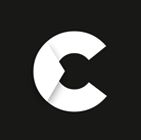Tapo Smart Plug: Best Smart Plugs Energy Monitor Ireland
Smart home technology is transforming how we interact with everyday devices, and smart plugs are among the simplest yet most effective upgrades you can make. These compact devices can turn almost any ordinary appliance into a smart one, enhancing control and energy efficiency. But what exactly is a smart plug, how does it work, and why should you consider getting one? Let’s dive in.
What is a Tapo Smart Plug?
A smart plug is a compact device that transforms any standard electrical outlet into a remote-controlled power source. By plugging it into an existing socket, you can connect and control appliances through a smartphone app or voice assistants like Google Home and Alexa. This allows you to switch devices on or off, set automated schedules, and even track energy consumption—all from the convenience of your phone.
How does the Tapo Smart Plug work?
A smart plug uses three key components: WiFi or Bluetooth connectivity, a relay switch, and a control mechanism (app or voice assistant).
Most smart plugs connect to your WiFi network or communicate via Bluetooth. This allows them to receive commands from your smartphone, tablet, or smart home system, such as Amazon Alexa or Google Assistant.
Inside the smart plug, there's an electrical relay—a switch that can turn the power supply on or off remotely. When you send a command through an app or voice assistant, the relay activates accordingly, controlling the power to the plugged-in device.
Smart plugs can be controlled in multiple ways:
- Mobile Apps – Most smart plugs have a dedicated app to turn devices on or off, set timers, and monitor energy consumption.
- Voice Assistants – Compatible smart plugs work with Alexa, Google Assistant, or Siri, enabling hands-free control.
- Automation & Scheduling – You can program the plug to follow a schedule, such as turning off a lamp at bedtime or switching on a coffee maker in the morning.
- Energy Monitoring – Some models track power usage, helping reduce electricity costs.
- Remote Access – Control appliances from anywhere using a smartphone.
- Safety Features – Many smart plugs include surge protection and auto-shutoff features to prevent overheating.
What are the key features of the Tapo Smart Plug?
The Tapo Smart Plug (such as TP-Link Tapo P100, P110, and P125) offers smart automation, energy efficiency, and security. Here’s what makes it stand out:
- Remote Control: Turn devices on or off from anywhere using the Tapo app (iOS & Android).
- Hands-Free Voice Control: Works with Amazon Alexa and Google Assistant for seamless smart home integration.
- Scheduling & Timers: Set custom schedules or use a countdown timer to automate power control.
- Energy Monitoring: The Tapo P110 tracks real-time and historical energy consumption, helping reduce electricity costs.
- Away Mode for Security: Randomly turns devices on/off to make it look like someone is home, deterring intruders.
- Compact, Space-Saving Design: Slim build ensures it doesn’t block adjacent outlets.
- No Hub Required: Connects directly to 2.4GHz WiFi with an easy app-based setup.
- Built-in Safety Protections: It is made with flame-retardant materials, includes overload protection, and features a child-safe design.
How does the Tapo Smart Plug compare to other smart plugs?
The Tapo Smart Plug (from TP-Link) is a strong contender in the smart plug market, offering affordability, ease of use, and solid performance. Here's how it compares to other smart plugs:
How do I set up a Tapo Smart Plug?
Setting up a Tapo Smart Plug is simple and requires the Tapo app and a stable WiFi connection. Follow these steps:
Step 1: Install the Tapo App
- Download the Tapo app from the App Store (iOS) or Google Play (Android).
- Open the app and create a TP-Link account or log in if you already have one.
Step 2: Plug in Your Tapo Smart Plug
- Plug the Tapo Smart Plug into a power outlet.
- The LED indicator should start blinking orange and green (ready to pair).
- If not, reset the plug by pressing and holding the power button for 5 seconds until the LED blinks.
Step 3: Add the Smart Plug to the Tapo App
- Open the Tapo app and tap the ‘+’ button to add a new device.
- Select Smart Plug from the list.
- Follow the on-screen instructions to connect the plug to your WiFi network.
- Connect to a 2.4GHz WiFi network (Tapo plugs don’t support 5GHz).
- Once connected, you can name the plug and assign it to a room.
Step 4: Control and Automate
- Manually Control: Turn the plug on/off from the Tapo app.
- Set Schedules: Automate on/off times.
- Use Voice Control: Link with Alexa or Google Assistant for hands-free control.
- Away Mode: Randomly turn the plug on/off to simulate presence.
Your Tapo Smart Plug is now set up and ready to use!
What apps and devices are compatible with the Tapo Smart Plug?
The Tapo Smart Plug is compatible with various apps and devices, making it easy to control and integrate into your smart home setup. The primary app for setup and control is the Tapo App, which is available for iOS and Android devices. Once set up, the plug can be integrated with Amazon Alexa and Google Assistant for voice control. This allows you to issue commands like “Alexa, turn on the lamp” or “Hey Google, turn off the fan” using Alexa-enabled devices (like Echo or Echo Dot) or Google Assistant-enabled devices (like Google Nest Hub or Google Home). The plug works with devices that can be plugged into it, such as lamps, fans, and coffee makers. Additionally, it connects directly to your WiFi network, so no separate hub is required for operation.
Does the Tapo Smart Plug work with Alexa and Google Assistant?
The Tapo Smart Plug is fully compatible with Amazon Alexa and Google Assistant, allowing seamless integration with your smart home system. Once connected to the Tapo app, you can easily link it to Alexa or Google Assistant to enable voice control. This means you can use simple voice commands, such as turning devices on or off, making it more convenient to manage your appliances without lifting a finger. To get started, follow the setup instructions to integrate the smart plug with your voice assistant.
Can I use a Tapo Smart Plug without WiFi?
The Tapo Smart Plug requires a WiFi connection to function.
How do I schedule my devices using a Tapo Smart Plug?
To schedule devices using the Tapo Smart Plug, follow these key steps:
- Open the Tapo App: Ensure the Tapo Smart Plug is connected and set up in the app.
- Select the Plug: Tap on the plug you want to schedule.
- Go to "Schedule": Find and tap the Schedule option in the app.
- Set the Time: Choose the start and end times for when you want the device to be on/off. You can set the schedule to repeat on specific days.
- Save the Schedule: Tap Save to activate the schedule.
That’s it! Your devices will turn on/off according to the set schedule.
Can I control multiple Tapo Smart Plugs at once?
Yes, you can control multiple Tapo Smart Plugs at once! Here’s how:
- Group Control: Use the Tapo app to create a group of various plugs and control them simultaneously.
- Voice Commands: With Alexa or Google Assistant, you can also control all plugs in a group with a single voice command (e.g., "Alexa, turn off all lights").
How do I set up automation with a Tapo Smart Plug?
To set up automation with a Tapo Smart Plug, follow these steps:
1. Install the Tapo App
- Download the Tapo app on your smartphone (available on iOS and Android).
2. Set Up the Smart Plug
- Plug the Tapo Smart Plug into an outlet and follow the in-app instructions to connect it to your WiFi network.
3. Create an Automation
- Open the Tapo app and go to the Automation section.
- Tap Add automation and choose triggers like:
- Time-based (e.g., turn on at 7:00 AM)
- Sunrise/Sunset (e.g., turn on at sunset)
- Device status (e.g., turn off when the device is in standby mode)
4. Set Actions
- Choose the action, like turning the smart plug on or off, based on your chosen trigger.
5. Save and Activate automation
- After setting the trigger and action, save the automation. It will run automatically based on the conditions you’ve set.
Can I monitor energy usage with the Tapo Smart Plug?
Yes, the Tapo Smart Plug allows you to monitor energy usage. You can track the power consumption of any device plugged into the smart plug through the Tapo app. This feature helps you monitor energy usage, which can assist in managing electricity costs by providing insights into how much power a device consumes over time.
Does the Tapo Smart Plug have an away mode?
Yes, the Tapo Smart Plug has an Away Mode. This feature randomly turns your plugged-in devices on and off to simulate activity, enhancing home security while you're away. It’s easily set up through the Tapo app and can be customized to fit your schedule.
Why is my Tapo Smart Plug not connecting to WiFi?
If your Tapo Smart Plug is not connecting to WiFi, here are some common reasons and solutions:
1. WiFi Network Issues: The plug only works with 2.4 GHz networks, not 5 GHz. Ensure your WiFi signal is strong and within range of the plug.
2. Incorrect WiFi Password: Double-check that the WiFi password is entered correctly in the Tapo app.
3. Router Settings: The plug may not support some advanced security settings. Try setting the router to WPA2 encryption. Ensure the SSID (network name) is broadcasted and not hidden.
4. Tapo App and Plug Reset: Hold the reset button for 5-10 seconds to reset the plug. Then, uninstall and reinstall the Tapo app for a fresh setup.
5. Device Overload: Check if too many devices are connected to the router, causing interference.
6. Firmware Update: Make sure the Tapo app and the plug's firmware are up to date.
How do I reset a Tapo Smart Plug?
To restore a Tapo or Kasa smart plug to its factory settings and re-enable the setup mode, press and hold the power button for 10 seconds.
The LED indicator during a factory reset will vary depending on the model:
| Model | LED Status for Reset |
|---|---|
| Tapo P100, P105, P110 | Blinking Green |
| Tapo P115 | Blinking Blue |
| Tapo P300 | Blinking White and Orange |
| Kasa KP125M, KP125M, EP25 | Blinking Orange and Blue |
Once the reset is complete, you can connect and configure the device using the Tapo App.
What should I do if my Tapo Smart Plug keeps disconnecting?
If your Tapo Smart Plug keeps disconnecting, follow these steps to troubleshoot:
Step 1: Ensure the Router is Working Properly
- Reboot the router and the Tapo device to check if the smart device reconnects.
Step 2: Check WiFi Signal Strength
- Ensure the Tapo smart device is receiving a strong WiFi signal. Check the RSSI (signal strength), and refer to the FAQ for more details.
Step 3: Update Firmware
- Update the Tapo device's firmware for the latest improvements.
Step 4: Ensure the Tapo App is Up to Date
- Ensure the Tapo app is current in the App Store or Google Play.
Step 5: Optimize Device Placement
- Move the smart device closer to the WiFi router, avoiding obstacles like walls, furniture, or appliances.
Step 6: Expand WiFi Coverage
- Consider using a WiFi Range Extender or mesh network to improve signal strength.
Step 7: Reduce WiFi Interference
- Keep the device away from potential sources of WiFi interference, such as microwaves, Bluetooth devices, or USB 3.0 devices.
Step 8: Optimize Router Settings
- Contact your router support to optimize network stability.
- Change 2.4 GHz settings (e.g., channel width to 20 MHz, wireless channel to 11).
- Disable advanced WiFi settings (e.g., Smart Connect, WiFi Optimizing, Channel Optimization).
Step 9: [Optional] Test with Another Router or Hotspot
- To check if the issue is router-specific, try configuring the device with a different router’s 2.4G WiFi or a mobile hotspot.
You should be able to resolve the disconnection issue by following these steps.
Why is my Tapo Smart Plug not responding to voice commands?
If your Tapo Smart Plug isn't responding to voice commands, Verify Device Response in the Tapo/Kasa App:
- Turn off WiFi and use mobile data to try toggling the device on/off in the Tapo/Kasa app.
- The issue may be with the plug itself or the network if the device doesn't respond to the app.
- Ensure your Tapo Smart Plug has a strong WiFi signal.
- Improve network connectivity if the signal is weak (move the router closer or use a WiFi extender).
These steps should help identify the issue and improve performance.
What is the maximum power rating for the Tapo Smart Plug?
The Tapo Smart Plug has a maximum load of 16A, which allows it to handle a substantial amount of power. It supports a power rating of up to 3680W for devices connected to the plug, making it suitable for a wide range of home appliances and electronics.
Can I use a Tapo Smart Plug with high-power appliances?
The Tapo Smart Plug is designed to handle low- to medium-power devices such as lamps, fans, and small appliances. However, it is not recommended for use with high-power appliances like space heaters, air conditioners, or large kitchen appliances. These devices typically require higher wattage than the plug can safely support. Always check the wattage rating of the appliance and the smart plug to ensure compatibility and avoid overloading.
Is the Tapo Smart Plug safe for outdoor use?
Tapo smart plugs are only designed for indoor use, as they lack water and dustproof protection.
How secure is the Tapo Smart Plug from hacking?
The Tapo Smart Plug incorporates several features to ensure your devices remain secure from hacking:
- Encryption: The plug uses 256-bit AES encryption to protect data transmission between the device and your app.
- Secure WiFi Connection: The plug connects to a secure WiFi network (supports WPA2 encryption) to reduce the risk of unauthorized access.
- Two-Factor Authentication (2FA): The Tapo app supports 2FA for an extra layer of protection when logging into your account.
- Firmware: Regular firmware updates help address potential vulnerabilities and improve overall security.
- Remote Control Restrictions: Access to the plug is controlled via app permissions, ensuring only authorized users can manage it.
Can I plug a power strip into the Tapo Smart Plug?
You can connect a power strip to a TP-Link Smart Plug and control its power using the Tapo app or voice commands through Amazon Echo or Google Assistant. However, ensure that the combined wattage and power consumption of all devices plugged into the strip remain within the Smart Plug's specified limits.
Can Tapo Smart Plug work with third-party apps, like Smart Life, Apple Home Kit, etc.?
Tapo Smart Plugs are compatible with the Tapo app and Alexa and Google Home apps.
Note:- Before connecting your Tapo Smart Plug to Alexa or Google Home, set it up through the Tapo app first.
How is the Tapo Smart Plug compatible with my router?
The Tapo Smart Plug works seamlessly with any wireless router that supports a 2.4GHz frequency.
Can I remote-control the Tapo Smart Plug?
Yes, as long as the Tapo Smart Plugs have an active internet connection.
Can I check the washing machine's status using the Tapo Smart Plug?
With the Tapo P110/P115, you can track energy usage to check if your washing machine is still running.
How many schedules can I set up for the Tapo Smart Plug?
A Tapo Smart Plug allows you to set up to 32 individual schedules.
Can I use multiple phones to control the Tapo Smart Plugs?
Using the same TP-Link ID, you can easily share your devices with family members or log into the Tapo app on multiple phones.
Can the energy monitoring data for the Tapo Smart Plug be exported?
Unfortunately, exporting energy monitor data is not currently possible.