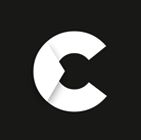Where is the volume on the Amazon Fire Stick remote control?
Volume control is built right into this remote. Look for the buttons on the side; they are easy to spot and even easier to use. If the buttons don't work with your TV, check if HDMI-CEC (Consumer Electronics Control) is enabled. This feature syncs the remote with your TV's sound system.
Why my Amazon Fire stick remote control not working?
Sometimes, remotes stop working due to common issues like:
- Dead batteries: Replace or check their alignment.
- Lost pairing: Sometimes, the remote needs a quick re-pair with the Fire Stick.
- Blocked signal: Objects in the way? Clear them out.
- Outdated software:A Fire Stick update might fix things.
If none of these work, it might be time for this reliable replacement remote.
Which Fire Stick Models Work with This Remote?
This remote is compatible with:
- Fire TV Stick Lite
- Fire TV Stick (2nd and 3rd generations)
- Fire TV Stick 4K and 4K Max
- Fire TV Cube (all generations)
- Fire TV (3rd generation)
But it won't work with:
- Fire TV (1st and 2nd generations)
- Fire TV Stick (1st generation)
- Fire TV Edition Smart TVs
Always match your model before purchasing.
Are All Amazon Fire Stick Remotes the Same?
Not at all. Think of Fire Stick remotes as tailored tools for specific devices. While some features overlap, compatibility can vary. This replacement remote is designed for newer models, ensuring you don't face the frustration of an incompatible product.
How Do You Reset a Amazon Fire Stick Remote?
If your remote acts up, here's how to reset it:
- Unplug your Fire Stick. Then, wait a minute.
- Press and hold the Left, Menu, and Back buttons for 10 seconds.
- Reinsert the batteries and plug the Fire Stick back in.
- Press and hold Home for 10 seconds to reconnect.
- Your remote should be as good as new.
How to connect an Amazon Firestick Remote?
Pairing the remote is simple:
- Turn on your Fire Stick and go to the home screen.
- Insert fresh batteries into the remote.
- Press and hold the Home button for 10 seconds.
- A pairing notification will appear. Done!
If it doesn't pair, repeat the steps or try resetting the remote.
How Much Does a Fire Stick Remote Cost?
At €16.25, this replacement remote is an affordable alternative to pricier originals. It offers the same convenience and functionality for less, so you can save while enjoying all your favourite shows.
How to connect Amazon FireStick Remote?
Pairing an Amazon Fire Stick remote is straightforward and ensures you can easily navigate and control your Fire Stick. First, ensure your Fire Stick is correctly connected to your TV and powered on. You will see a welcome screen indicating the device is ready for setup. At this stage, it's crucial to have fresh batteries inserted into your remote, as a low battery can impede the pairing process.
Once your Fire Stick is on, hold your remote close to the device. To initiate pairing, press and hold the Home button on your remote for about 10 seconds. You should see a message on the screen indicating that the remote is being paired. If this message doesn't appear, try moving the remote closer to the Fire Stick and repeating the process. Sometimes, the pairing might take a couple of attempts to succeed.
If the remote still does not pair, there are a few troubleshooting steps you can take. First, ensure the batteries are correctly installed and functional. Sometimes, a quick battery replacement can solve the issue. If the problem persists, unplug your Fire Stick from the power source, wait for about a minute, and then plug it back in. Repeat the pairing process once the Fire Stick restarts by holding the Home button for 10 seconds.
How to unpair an Amazon FireStick Remote?
Unpairing an Amazon Fire Stick remote can be necessary if you need to replace it, troubleshoot connectivity issues, or use the remote with a different Fire Stick device. While more complex than a pairing, the process can be accomplished through a few simple steps. To start, navigate to the Firestick main menu on your TV screen and select the "Settings" option, which can be found at the far right of the main menu bar.
Within the Settings menu, scroll to and select the "Controllers & Bluetooth Devices" option. This section allows you to manage all connected remotes and other Bluetooth devices. Once inside this menu, choose "Amazon Fire TV Remotes" to see a list of all remotes currently paired with your Fire Stick. Here, you can identify the remote you wish to unpair.
Select the remote you want to unpair from the list. After selecting the remote, you will be given an option to "Unpair." Confirm this choice to complete the unpairing process. The Fire Stick will then remove the remote from its list of connected devices. It's important to note that after unpairing, the remote will no longer control the Fire Stick unless it is paired again.
Sometimes, the remote might not appear in the list, or the unpairing process might not work as expected. If this happens, try resetting the Fire Stick by unplugging it from the power source, waiting a minute, and then plugging it back in. After the device restarts, repeat the unpairing process. Alternatively, you can reset the remote by holding down the Back button and the Menu button (three horizontal lines) simultaneously for about 10 seconds. This can sometimes resolve connectivity issues and allow you to start the unpairing process afresh.
Using these steps, you can effectively unpair an Amazon Fire Stick remote, ensuring that it is no longer connected to your device. It can then be used with another Fire Stick or kept as a spare for future use.
Can the Amazon FireStick remote be replaced?
The Amazon Fire Stick remote can be replaced, and the process is relatively user-friendly. Purchasing a replacement remote is a viable solution if your original remote is lost, damaged, or malfunctioning. Amazon offers a variety of compatible remotes, including newer models with additional features like voice control via Alexa. These remotes can be easily found on Amazon’s website or other electronics retailers, ensuring you have access to a genuine replacement that will seamlessly work with your Fire Stick.
When you receive your new remote, pairing it with your Fire Stick is straightforward. Insert fresh batteries into the new remote and ensure your Fire Stick is powered on and connected to your TV. Hold the Home button on the new remote for about 10 seconds to initiate pairing. The Fire Stick should recognize the new remote and display a confirmation message on the screen. If pairing doesn’t occur on the first try, moving the remote closer to the Fire Stick and repeating the process usually resolves the issue.
Replacing your Fire Stick remote not only restores your ability to control the device but can also enhance your experience with additional features. For instance, newer remotes often include Alexa voice control, allowing you to search for content, control playback, and even manage smart home devices using voice commands. This upgrade can make navigating your Fire Stick more convenient and efficient, mainly if you frequently use voice commands in your daily routine.
Why Firestick remote control not working?
If your Firestick remote has stopped working, it could be due to various issues, ranging from battery problems to software glitches. One of the most common reasons is depleted or improperly installed batteries. Firestick remotes are power-hungry; if the batteries are not installed correctly or running low, the device may fail to respond. It's worth checking the battery compartment to ensure everything is in place and replacing the batteries if necessary. Using high-quality alkaline batteries can sometimes extend the lifespan and prevent frequent power issues.
Another reason your Firestick remote might not work is interference from other electronic devices. Bluetooth remotes like the one used for Firestick can sometimes experience connectivity problems if too many wireless devices are nearby. Devices such as routers, microwave ovens, and other Bluetooth-enabled gadgets may disrupt the signal, preventing your remote from functioning correctly. In such cases, relocating the Firestick or turning off interfering devices can help restore connectivity.
Software glitches can also cause your Firestick remote to become unresponsive. Occasionally, the remote loses connection with the Firestick due to a system update or technical error. Restarting both the Firestick device and the remote can often solve this problem. Holding down the "Home" button for at least 10 seconds forces a re-sync, which can restore functionality. If the problem persists, resetting the Firestick to its factory settings or checking for software updates might resolve it.
Lastly, physical damage or wear and tear could be to blame. Firestick remotes are often dropped or handled roughly, which can cause internal components to malfunction. If the remote is visibly damaged or some buttons are stuck, it may be time to replace it. Always handle the remote with care to avoid such issues in the future.
How to reset the Firestick remote?
Resetting a Firestick remote can resolve various connectivity and functionality issues, often restoring it to complete working order. The process may differ depending on the model of your Firestick remote, but the basic steps are similar. The first thing to do is ensure the remote has functioning batteries before attempting a reset. A simple battery replacement can sometimes fix connection problems without a full reset. If the batteries are reasonable, you can proceed with the reset instructions.
To reset most Firestick remotes, press and hold the "Home" button for about 10 to 20 seconds. This will initiate a re-pairing process between the remote and the Firestick device. You may notice the LED on the remote blinking or the Firestick responding on the TV screen, indicating the pairing process is underway. After holding the button, wait a few seconds for the devices to reconnect. If this does not work, try unplugging the Firestick from its power source for a minute, plug it back in, and attempt the reset process again.
For some newer models of the Firestick remote, the reset procedure may involve a combination of buttons. In this case, hold down the "Back," "Menu," and "Left Direction" buttons simultaneously for about 10 to 15 seconds. This triggers a factory reset, which restores the remote to its default settings. After releasing the buttons, restart your Firestick device and give it a moment to complete the reset process. You should then be able to pair the remote again by holding the "Home" button for a few seconds.
If the reset doesn't solve the issue, check for software updates on the Firestick device or consider using the Fire TV app as a temporary remote. Sometimes, a system update can help restore compatibility between the Firestick and the remote. However, if the remote continues to malfunction after these steps, it might be a sign of hardware failure, and replacing the remote may be the best solution.